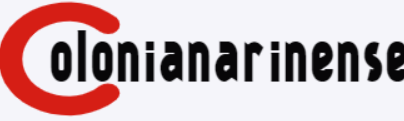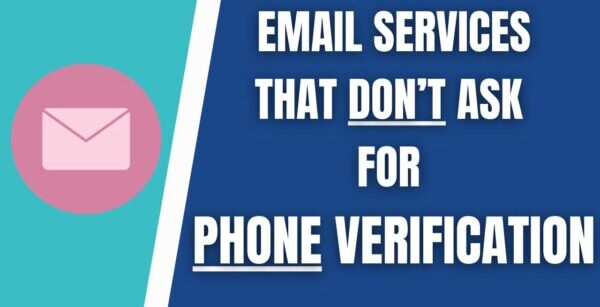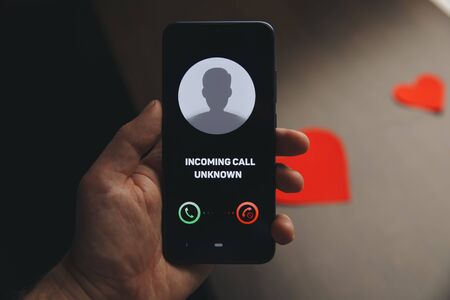Canon printer is famous for providing good and reliable services for users. But still, many canon users face many problems when using a Canon printer. Canon G2000 Error 5B00 is one of the common Canon printer mistakes faced by many users. This error appears because of Overflow ink. When this error appears, your cartridge ink is wasted. You must immediately correct this error.
There may be various reasons behind this error but this error mostly appears when you use a foreign cartridge on your Canon printer. Third party cartridges can cause damage to your printer and can affect print quality. If you want to prevent your device from Canon Error Code 5B00 then you must always install the original cartridge on your printer.
Some Canon printer users get this error because of printhead. If your printhead is damaged then you can also get a 5B00 error. Open your Canon printer and check printhead. If it is damaged, install the new printhead on your printer. Sometimes printheads are dried when the printer has not been used for several days. Dry ink on printheads can also make you this mistake. You can use a clean printhead tool to clean all dry ink on your printhead. If not, you can also clean the printhead manually. Now try to print anytime from your printer to check whether your Canon 5B00 error is repaired or not.
How to fix g2000 blinking 7 times the ink absorber full error 5B00?
The best way for troubleshooting this error is to reset the ink absorber to 0%. You can follow the given steps for resetting the ink absorber:
Download the Canon printer service tool from the internet
Install the setup on your device
Now open the tool and check whether all the buttons and functions are enabled or not
If not, then you should enable all the functions and buttons
If the buttons are greyed out that means your printer has crashed or all the printer is not connected to your PC
Search for the Ink Absorber Counter option
Search for Counter value option
Set the counter value to 0%
Now click on the Set button
You will receive a confirmation message saying A function has been finished on your screen. If you get the error message; your printer is not in service mode. Close the printer and restart your device and then try to resolve the error.
Run your printer on service mode
Running the printer on service mode can also troubleshoot your Canon G2000 5B00 error. You can follow the given steps for running the printer on service mode:
Press the Stop button
Turn off your Canon printer
Hold and press the power button of your Canon printer
Wait for about 4-5 seconds until the blue light glows
Now press the Stop button for 6 times. When you press the button, each time the color of the bulb changes. After pressing the button 6 times, the bulb glows blue.
Release the Power button
The blue light will start flashing. Wait for about 30-40 seconds until the blue light gets stable. Now your printer is running in service mode. Connect the printer to the computer and check whether your error 5B00 Canon G2000 gets fixed or not.
5B00 error restoring program for Canon Printers
Restoring your Canon printer can also troubleshoot your error. When you get this error on your printer; try resetting the printer and checking whether your error gets fixed or not. Resetting the printer is very simple. You can easily reset the Canon printer by following the steps mentioned below:
Turn on your Canon printer
Press and hold the Reset button
Press and hold the Power On button of Canon printer
Now hold the power button and release the Reset button
Press the Reset button twice while holding the power button
Wait for about 1minute until you see the idle message
Open the cover of the cartridge holder and take out the cartridges
Install the cartridges again and turn off the printer. Now close the cartridge lid and initialize your printer. Now give a print command to your printer and check for the error. You can also ask the Canon support code 5B00 for help.
Run the printer troubleshooter
Your Canon printer error 5B00 can get fixed by running the printer troubleshooter. On the Windows device, you can run the inbuilt printer troubleshooter which scans the device for printer related errors and fixes them. Running the printer troubleshooter which checks for 5B00 error related files:
Close the 5B00 error print wizard
Go to the settings page
Click on Update & Security
Select troubleshoot page
Go to Printer and click on the Troubleshooter button
The Windows printer troubleshooter will run and check for the printer error. On the result page, check if your error gets fixed or not. If not then click on the report page and read about the error.
Check the printer cartridge
Users can enter into printing errors when your Canon printer cannot take cartridges. You cannot take mold when the cartridge is not placed correctly on the printer. When you get a 5B00 error on a Canon device; Check the cartridge. Open the Canon Printer and then remove your ink cartridge. Now check the contact PIN. Make sure the cartridge pin from the Canon printer is not damaged or crooked. After checking the cartridge, replace the device carefully. When you face a 5B00 error on the Canon device after you install the new cartridge then check the tape. New cartridges have proactive tapes and clips to prevent damage to handling. But you must remove the cassette and clip before installing it on your device. When the printer shows an error, check the cartridge for orange ribbons and clips. If you get an error because the cartridge is damaged then you have to buy a new cartridge for your device.
Paper jamming
Jamming paper is a common mistake on the old Canon printer device. When you have an old printer then check the paper jam. Open the printer and for dust and paper pieces. Your printer can enter the paper jam when the paper is torn during the printing process or when the paper roller has draw a few pages. Remove the piece of paper and clean the dust from your printer. Now restart the printer and check the 5B00 error.
Check the printhead and fuser of your printer
The 5B00 error can occur when your Canon Printhead device is too hot. If you take a lot of prints and suddenly you get an error code then you need to turn off the printer. If you don’t then your printhead or fuser can be burned then you have to replace it. Wait until the printhead cools and then try taking the mold. Check printhead and make sure it’s not clogged. Sometimes the printhead is clogged with dry ink. You have to clean the printhead for better print quality and complete an error. Use a clean cloth to remove dry ink on your printer. Canon also has utility tools for cleaning printheads. After cleaning the printhead; Try to take the mold and check the 5B00 error.