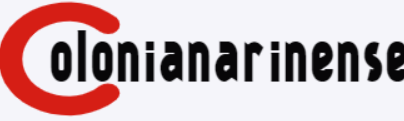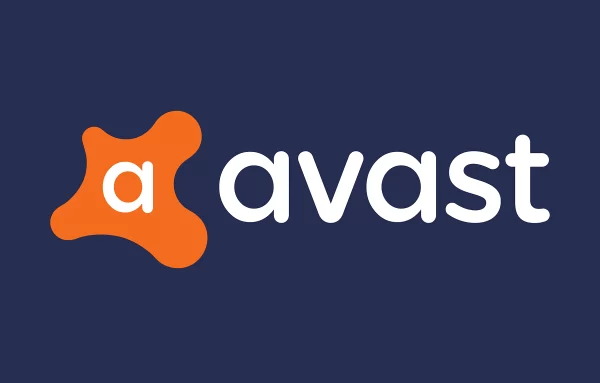Avast is a popular antivirus software that provides excellent protection against various threats on Windows 10. However, some users may encounter an issue where Avast fails to open properly on their Windows 10 system. This can be frustrating and leaves your computer vulnerable to potential threats. In this article, we will guide you through troubleshooting steps to resolve the “Avast not opening on Windows 10” problem.
Check System Requirements
Before troubleshooting the issue, ensure that your computer meets the minimum system requirements for running Avast antivirus. Outdated hardware or unsupported operating systems may cause conflicts with Avast and prevent it from opening correctly.
Update Avast Antivirus
An outdated version of Avast can lead to compatibility issues on Windows 10. Check for updates in the Avast interface and install any available updates. Updating Avast to the latest version often resolves bugs and improves performance.
Restart Your Computer
Sometimes, a simple restart can fix temporary glitches causing Avast not to open. Restart your computer and check if the issue persists.
Repair Avast Installation
If Avast files are corrupted or missing, the software may fail to open. To repair the Avast installation, follow these steps:
- Go to “Control Panel” and select “Programs” or “Apps & Features.”
- Locate Avast in the list of installed programs.
- Right-click on Avast and choose “Repair” or “Modify.”
- Follow the on-screen instructions to complete the repair process.
Check for Conflicting Programs
Certain programs on your computer might conflict with Avast and prevent it from opening. Check if any other antivirus or security software is installed, as running multiple security programs simultaneously can lead to conflicts.
Run Avast in Compatibility Mode
Running Avast in compatibility mode allows it to work as if it were on an earlier version of Windows. To do this:
- Right-click on the Avast shortcut and select “Properties.”
- Go to the “Compatibility” tab.
- Check the box next to “Run this program in compatibility mode for.”
- Choose an older version of Windows from the drop-down menu.
- Click “Apply” and then “OK.”
Disable Windows Defender
Windows Defender, when active, can interfere with other antivirus programs. To disable it temporarily:
- Go to “Settings” and select “Update & Security.”
- Choose “Windows Security” from the left pane.
- Click on “Virus & threat protection.”
- Under “Virus & threat protection settings,” disable Windows Defender Antivirus.
Perform a Clean Boot
Performing a clean boot helps identify if any third-party services are conflicting with Avast. Here’s how:
- Press “Windows + R” to open the Run dialog box.
- Type “msconfig” and press Enter.
- In the System Configuration window, go to the “Services” tab.
- Check “Hide all Microsoft services” and click “Disable all.”
- Go to the “Startup” tab and click “Open Task Manager.”
- Disable all startup items from the list.
- Restart your computer.
Reset Avast Settings
Resetting Avast settings to default can fix issues caused by misconfigurations. Here’s how to do it:
- Open Avast and go to “Menu” (three horizontal lines) in the top-right corner.
- Select “Settings” and then click on “Troubleshooting.”
- Click “Reset settings” and confirm the action.
Reinstall Avast Antivirus
If none of the above solutions work, consider reinstalling Avast. First, uninstall Avast from your system, then download the latest version from the official website and perform a fresh installation.
Contact Avast Support
If the problem persists, it’s best to reach out to Avast customer support for specialized assistance. They can provide more targeted solutions based on your specific issue.
Check for Windows Updates
Ensure your Windows 10 operating system is up to date. Microsoft regularly releases updates that can resolve compatibility issues with various software, including Avast.
Scan for Malware
Malware infections can cause Avast and other programs to malfunction. Run a full system scan using Avast or Windows Defender to detect and remove any potential threats.
Use an Alternative Antivirus
If all else fails, consider using an alternative antivirus program until the issue with Avast is resolved. There are several reputable antivirus options available that can provide excellent protection for your Windows 10 system.
Conclusion
Avast is an excellent antivirus solution, but like any software, it may encounter issues from time to time. By following the troubleshooting steps outlined in this article, you can resolve the “Avast not opening on Windows 10” problem and ensure your computer remains protected from threats.
FAQs
1. Why is Avast not opening on my Windows 10 PC?
There could be several reasons, such as corrupted files, conflicting programs, or outdated software. Try the troubleshooting steps in this article to fix the issue.
2. Is Avast compatible with Windows 10?
Yes, Avast is compatible with Windows 10. Just ensure you have the latest version installed.
3. Do I need to have another antivirus alongside Avast?
No, it’s not recommended to run multiple antivirus programs simultaneously as they can conflict with each other. Stick to one reliable antivirus.
4. How often should I update Avast?
It’s advisable to enable automatic updates for Avast to keep it up to date with the latest security patches and improvements.
5. Can I get a refund if the issue is not resolved?
Avast usually offers a money-back guarantee within a specific period. Contact their support for refund-related queries.