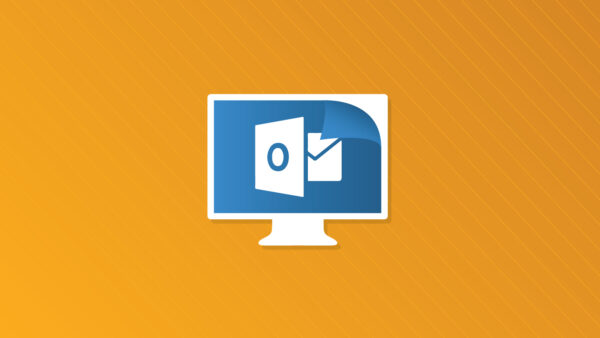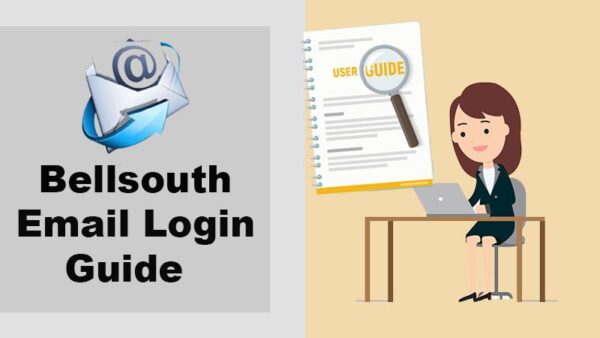Microsoft Outlook is a widely used email client that plays a crucial role in both personal and professional communication. However, there are times when this essential tool may encounter issues and stop working, causing frustration and disruption. In this article, we will delve into common problems that can lead to Microsoft Outlook not functioning as expected and provide practical solutions to get it back on track.
Understanding the Common Issues
1. Login Failures
Issues related to login failures can be caused by incorrect login credentials, server problems, or even network issues.
2. Slow Performance
Outlook’s performance may slow down due to large mailbox sizes, excessive add-ins, or inadequate system resources.
3. Not Responding
Sometimes, Outlook may freeze or become unresponsive, preventing users from accessing their emails and other features.
4. Emails Not Sending or Receiving
One of the most frustrating issues is when emails get stuck in the outbox or new emails fail to arrive.
5. Corrupt PST Files
The Personal Storage Table (PST) files that store emails, contacts, and other data can become corrupt, leading to data loss and Outlook malfunction.
6. Add-In Problems
Certain third-party add-ins may conflict with Outlook, causing it to crash or behave erratically.
Troubleshooting Steps
1. Check Internet Connection
Ensure that your internet connection is stable and that Outlook can communicate with the email server.
2. Update Outlook
Keeping Outlook updated ensures that you have the latest bug fixes and improvements.
3. Disable Add-Ins
Temporarily disable third-party add-ins to determine if they are causing the issue.
4. Compact PST Files
Regularly compact PST files to prevent corruption and improve Outlook’s performance.
5. Repair Office Installation
Use the built-in repair tool to fix any issues with your Microsoft Office installation.
6. Start Outlook in Safe Mode
Starting Outlook in safe mode can help identify and resolve issues caused by add-ins or extensions.
Advanced Solutions
1. Create a New Profile
If your Outlook profile is corrupt, creating a new one can often resolve the problem.
2. Scan and Repair PST Files
Use the built-in Inbox Repair tool (ScanPST.exe) to scan and repair corrupt PST files.
3. Recreate OST Files
If you’re using Outlook with an Exchange server, recreating OST files can solve synchronization issues.
4. Disable Hardware Graphics Acceleration
Disabling this option can resolve display issues and crashes in Outlook.
Conclusion
Microsoft Outlook is an indispensable tool for efficient communication, and when it stops working, it can be a significant hindrance. By following the troubleshooting steps mentioned in this article, you can identify and address the root causes of various Outlook issues. Whether it’s slow performance, login failures, or email sending problems, these solutions can help you get back on track and resume your productivity seamlessly.
FAQs
1. Why is my Outlook so slow?
Slow performance can be due to factors like large mailbox sizes, inadequate system resources, or excessive add-ins. Try compacting your PST files and disabling unnecessary add-ins.
2. How do I repair a corrupt PST file?
Use the built-in Inbox Repair tool (ScanPST.exe) to scan and repair corrupt PST files. This tool can help recover lost data from the damaged file.
3. Why are my emails not sending from Outlook?
Emails might get stuck in the outbox due to network issues or incorrect email settings. Double-check your SMTP settings and ensure a stable internet connection.
4. Can I use Outlook without an internet connection?
Yes, you can use Outlook in offline mode to access previously downloaded emails and drafts. However, sending and receiving new emails will require an internet connection.
5. What should I do if Outlook keeps crashing?
Start by disabling any recently installed add-ins. If the problem persists, try repairing your Office installation or starting Outlook in safe mode to identify the cause of the crashes.