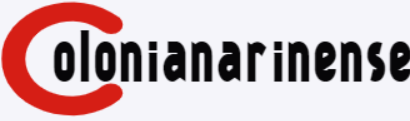Best Android Emulator for Pc Game PUBG | Android Emulator for windows 10
Nowadays, there is the battle craze sweeping across the gaming world, that is Player Unknown’s Battlegrounds also know as PUBG. It is an is a popular online multiplayer battle royale game played by millions of gamers every day. The game is one of the Best selling game of 2018. Playing PUBG mobile on mobile surely convenient but seeing those real-time graphics on PC is awesome. Especially when your rig is equipped with the latest high-end video cards. You can purchase PUBG PC version but it will be costly and if you don’t want to purchase, then what will be the option?
How to play PUBG Mobile on PC?
You have one option to go for PUBG Mobile. You can play PUBG Mobile on your mobile device as well as on PC using PUBG Mobile emulators and this is free of cost.
As technology and gaming community increase it is possible to play a direct adaptation of PUBG Mobile and any android games on the big screen with the help of Android emulators.
There are many best PUBG Mobile emulators for windows pc available in the market. You can choose any of them which suitable for your PC. Every PUBG mobile PC emulators have their own feature and function.
What is Android Emulators?
Android Emulator is an Android Virtual Device (AVD) which represents a specific Android device on your desktop.
In Simple language, It is a software which can emulate or run Android OS in your desktop or laptop for the users who want to use Android Apps or games or for developers.
So here is the list of Best PUBG Mobile Android Emulators
1 – Tencent Gaming Buddy (Recommended)
This is official PUBG Mobile Emulator from Tencent especially developed for PUBG Mobile. This will helps windows users to play android games comfortably on their PC. This is the best PUBG Mobile emulator because it is developed by the developers of PUBG.
Tencent Gaming Buddy enables the best Mouse and Keyboard controls to play PUBG Mobile on PC easily with fully optimized controls. Depending on the hardware of your PC You can easily change the keyboard and mouse setting and configurations for a stunning gaming experience. Also, you can choose from among various layout which is best for you.
You can even play PUBG Mobile on low-end PC too using this emulator. Only you need to do lower your graphics settings when using the emulator on low-end computers. But if you have a high-end computer then your gaming experience would only get better.
This Emulator will surely help you to win Chicken Dinner but just on a bigger screen and with no lagging.
Key Features:
- You can fully optimized controls
- You can even play PUBG Mobile on low-end computers
2 – Bluestack
Bluestack is one of the most popular and most mainstream of all Android emulators with millions of usersbase. There are many reasons for that, it is compatible with both windows and mac, also gets regular updates, compatible with games as well as the android apps. Recent updates put Bluestacks at Android Nougat.
For PUBG this emulator comes with two versions paid and free. While the free version is ridden with ads and the paid version ads free.
Bluestack will run your PUBG mobile game smoothly and efficiently even on the low-end computers. You can also play the game using Gamepad it enables integration of different gamepad features. One of the best features is it has the ability to launch multiple instances so you can play multiple games at a time. You can also download many apps from the app store or install standalone APK files.
Download the latest version on of the Bluestack for smooth and stunning experience otherwise old versions are too laggy.
Key Features:
- Compatible with both windows and mac
- Ability to launch multiple instances
3 – Memu
Memu is one the latest Android emulator that have managed to become popular. This emulator is best for PUBG Mobile with great speed and it provides more features than any other android emulator.
When you launch it, you are greeted with an ancient 4-year old Android version, with the menu on the right-hand bar. It comes with preloaded Google play store so you can download and play any android games and android app. Also, you can open any APK file directly from Memu.
This emulator loaded with wide features that make gameplay easy on a big screen. You can also run multiple games and apps at a time. Memu has great keywords mapping features where you can customize for your PUBG Mobile gaming needs. Other than this emulator supports full-screen mode, screenshot tool, operation record, auto updates PUBG which is also a feature, not all emulators provide and many other features.
For gamers, Memu is the best PUBG Mobile Emulator.
Key Features:
- Preloaded Google play store.
- You can open any APK file
- Ability to launch multiple instances
- Screenshot tool
- Operation record
4 – Nox Player
Nox is another Android emulator available for gamers who want to play Android games on their PC. It enables to load the APK files downloaded outside the Play Store on your PC.
You can enjoy your gameplay using your PC gamepad or else you can map out keys or buttons to perform android functions. There are also some features like Memu players such as Screenshot and screen recording option. You can find it in the toolbar at the right end of the window. Also, you can play more than one games or apps at a time.
In Nox player, you can change the number of the CPU cores, FPS or the amount of RAM you would like to allocate which will give you a smooth playing experience.
Key Features:
- It enables to load the APK files downloaded outside the Play Store
- Multiple instances at the same time
- You can allocate RAM, CPU
5 – Andy
Android mobile emulator is different from all other Android Emulators, it enables you to connect your Android device and PC, together in a virtual world which is perfect for gaming. It is compatible with both Windows and Mac.
Andy brings your favorite communication, social networking, entertainment mobile apps to the desktop, you can receive WhatsApp message too.
For PUBG Mobile game it gives you give an overall good experience of the gameplay, but I will suggest you go for Tencent Gaming Buddy or Memu Android Emulator.
Key Features:
- You can connect android and PC
- Communication apps to the desktop
6 – LD Player
LD Player is one of the latest best PUBG Mobile Emulator for Windows, but many people don’t know about this emulator. This emulator enables you to play PUBG Mobile on your windows and mac with stunning graphics and best gaming experience.
You can Play PUBG mobile or many android games with keyboard and mouse simply and conveniently. It also enables you to play multiple games at the same time, Smooth gaming experience. You can also install games from Google play store.
Key Features:
- Play using Keyboard and mouse
- Multiple instances at a time
- Download apps from the Google play store
So Which is the best emulator for PUBG Mobile?
Tencent gaming buddy is the best PUBG mobile emulator because it is officially developed by the developers of the PUBG game, only and only for PUBG Mobile game.
I will recommend you to try Tencent gaming buddy if you have 3GB RAM PC otherwise go for Bluestack or Memu or LD Player emulator.
How to download Tencent Gaming Buddy in PC
Step 1: First of all, you need to download Tencent gaming buddy from their official website, Link is given below.
Step 2: Before the start, the installation process selects the path for the file from the customizing button. After that click on install to install Tencent gaming buddy on your PC.
Step 3: Now click on the start button and PUBG Mobile game downloading will start automatically.
Step 4: Then choose the graphics for the best gaming experience which are also suitable for your PC. If you have low-end PC and choose ultra high then the game will be definitely lag.
Step 5: Change Setting of Tencent gaming buddy from on right site top three lines. Select Memory / Processor / Resolutions according to your convenience.
Step 6: After that restart, the game and click on Play, and now you are ready to win “Winner winner chicken dinner”.